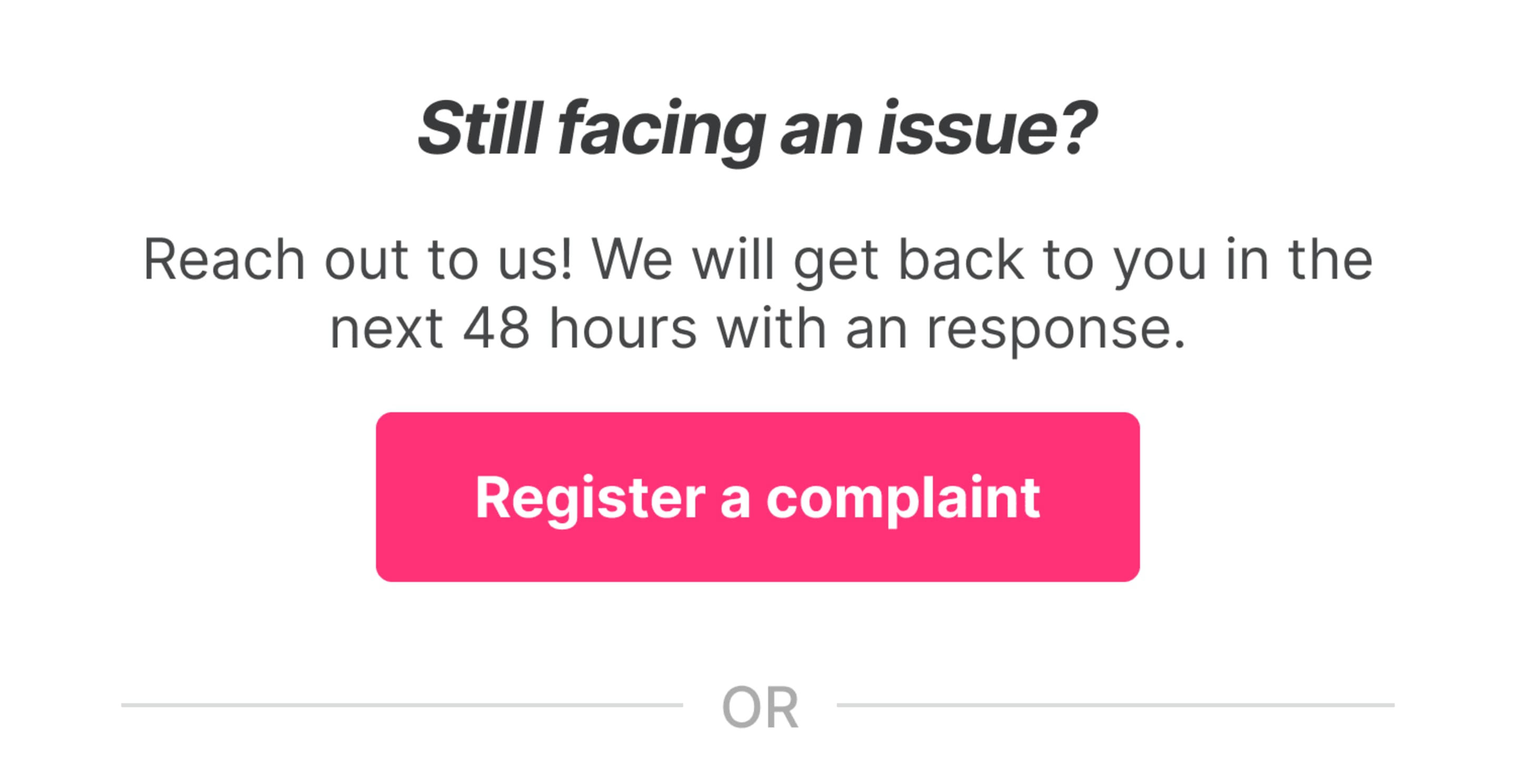New Arrivals
Men
Women
Footwear
Cardio
Equipment
Accessories
Watch
Cycles
Sports
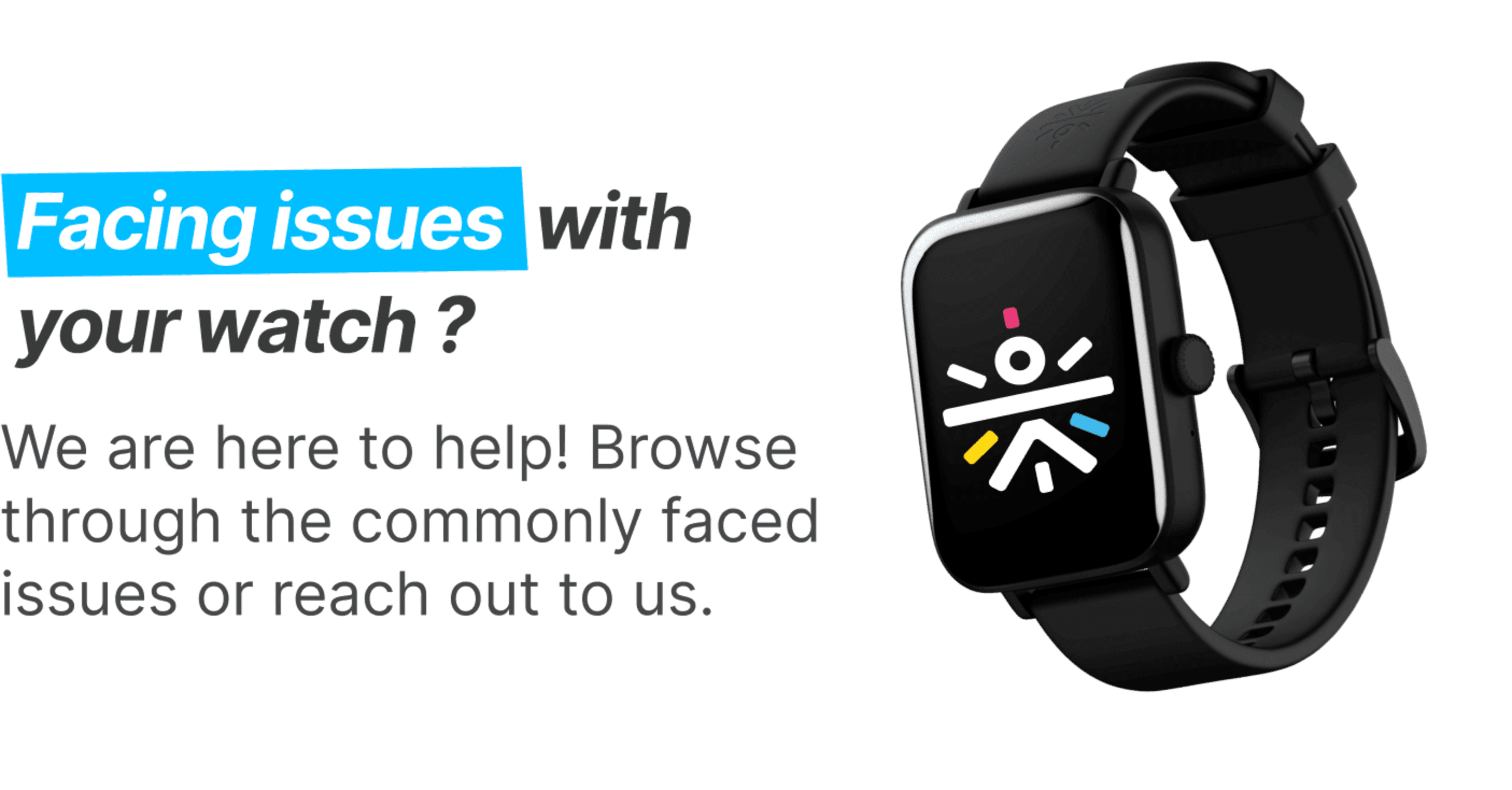
Cult Watch App based FAQs
Commonly Asked Questions
SEE ALL

You can download the Cult Watch app through either of the below processes: 1. Scan the QR code available in the Cult smartwatch packaging box with your mobile phone to download the app. 2. Go to the settings menu on your Cult smartwatch, click on the QR code, and scan this using your smartphone. It will redirect you to the app available on your Play Store or App Store. 3. If the QR code is unavailable directly, try going to the "About" section on settings and selecting the QR code. 4. You can also go to the Play Store for Android and App Store for iOS and download the cult watch app
Do you find this helpful?
YES
NO

You can pair the watch with the Cult Watch app through this process: 1. Turn on the cult device. 2. Open the Cult Watch app. Make sure that the bluetooth is turned on. 3. For the first time installation of the app, follow the on-screen instructions to complete the pairing process. For all others, proceed to step 4. 4. Go to the settings page. 5. Select Add Device. 6.If your device is not visible, rescan to find the device. 7. Select Your Device. 8. A message displaying 'Agree to the phone binding request' will appear on the watch. Press the yes button to connect.
Do you find this helpful?
YES
NO

1. Open the Cult Watch app on your device. 2. Scroll down to the bottom of the page. Your last workout will be visible. 3. To see past data click 'Show all workouts' and select the workout which you want to see.
Do you find this helpful?
YES
NO

The Goals feature is used to track the targets that you have set for yourself in the Cult Watch app. The goals can be customized based on individual preferences and capacity.This feature allows users to define specific goals related to their health and provides a framework for tracking progress over time.
Do you find this helpful?
YES
NO

The Weekly Recap is calculated based on the data from the past two weeks. If you have been using the watch for at least two weeks, the app analyzes the data collected during this period to provide a comparison and report on changes over the two-week timeframe.
Do you find this helpful?
YES
NO
Product Based FAQs